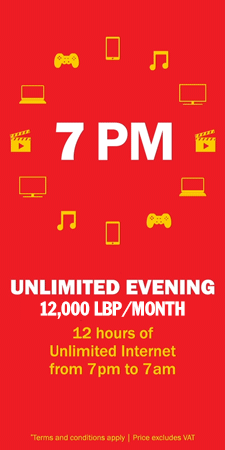Please follow the steps below in order to test your internet connection speed:
Remark: Before proceeding with the below steps, Please close all applications and programs running such as download, web surfing, live streaming radio, video streaming and Peer to Peer programs in order to have accurate results.
Step 1: Ping & Trace
For Windows XP:
Please download the following file <
pingtrace.zip > on your desktop, extract it to then double click on ping&trace.bat to run it.
The result of the script will be saved in a new file named < result.txt > on C:\ directory
Please wait around 3 minutes for the script execution to be completed before proceeding with the other steps.
For Windows 7 and Windows vista
Please download the following file on your desktop "pingtrace.txt"
Please go to start Accessories right click on Command prompt and select "Run as administrator". The command prompt window will open, please copy all commands from the file downloaded before and paste the commands in the command prompt window.
The result of the commands will be saved in a new file named < result.txt > on C:\ directory
Please wait around 3 minutes for the commands execution to be completed before proceeding with the other steps.
Step 2: Test local
Please click on the following links and download the files and kindly note the transfer rate (in KB/sec) of each session.
Step 3: Test Int'l
Please click on the following links and download the files and kindly note the transfer rate (in KB/sec) of each session.
Please send us the results by email by attaching the file < result.txt > from step1 and adding the transfer rates got in step2 and step3 in the same email. The results should be sent to the following email : support@cyberia.net.lb
Kindly include in the email the username of your internet connection with your contact numbers.